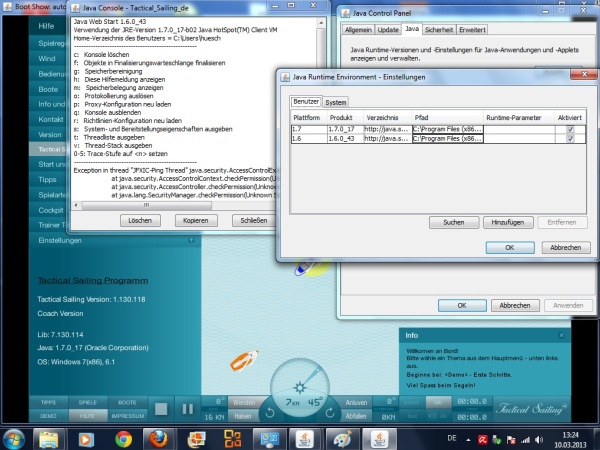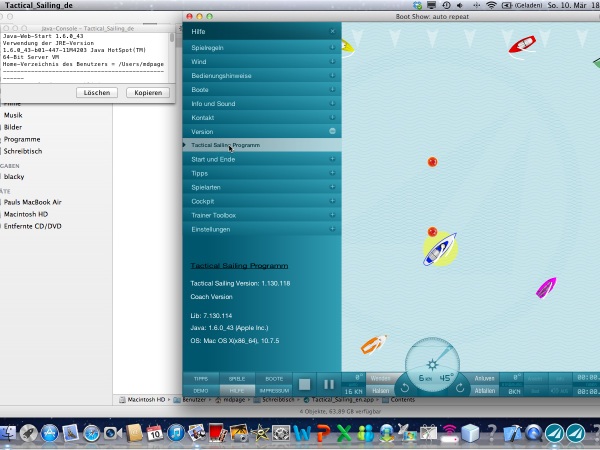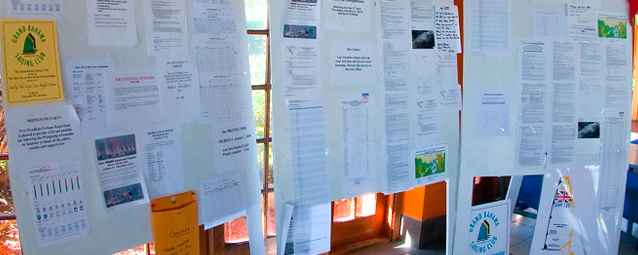
© Fried Elliott
The Tactical Sailing program runs perfectly on PCs with Windows, Linux, and Mac OS X 10 Catalina with Intel processor, but not on the Apple M1/2/3/4 processor with macOS X 11 Big Sur, Monterey, Ventura, Sonoma, Sequoia, Tahoe, or higher.
However, AS AN EXPERIENCED APPLE USER, you can set up "Dual Boot" or "Parallels" with Windows for Tactical Sailing on all Macs! See notes here.
Check your Mac: On your Mac, click the Apple logo - "About This Mac."
If you have any questions, please send them to: office[at]TacticalSailing.com.
See detailed information below about Windows, Linux, and Mac. Always answer "yes" to continue the installation. If you have any questions, please send an e-mail to: office[at]TacticalSailing.com.
It is recommended to log in as a user with "administrator rights".
Download the Tactical Sailing programme here: Win_TS_en_setup.zip into the download directory, click there to install.
Extract all files otherwise, the TacticalSailing(TS) program will not start later because some files are missing! You have to completely unzip the package: "Win_TS_en_setup.zip" with the commands: EXTRACT and then "Extract all"! A new folder will be suggested to you automatically, in which the TS-LOGO can be seen in the new folder later on. Click in this folder onto "Win_TS_en_setup.exe" and the setup will start correctly.
Click "More Info" and "Run anyway". If you see such a notice titled "Tactical_Sailing_en, or the abbreviation "...TS..." you are running secure software. This notice pops up as standard procedure, so that you don’t load any foreign software that you don’t want to have on your computer. Confirmation: You can trust Tactical Sailing Software, the program named: Tactical_Sailing_en (TS_en).
Attention: In the newer Apple models, Apple chips have been installed in the computers instead of the previously usual Intel processors. Check your Mac, select "Apple" () from the menu and then "About this Mac". What does the Processor line say? "Intel" or "Apple chip M1, M2, M3 or M4"?
However, Tactical Sailing only runs on Macs with Intel processors installed. Nevertheless, there are still possibilities to use Tactical Sailing on a Mac that works with Apple chips - namely by installing Windows systems such as "Parallels" or "Boot Camp".
To summarise:
Note: For Mac OS X we deliver a service module.
Download here Java 6 Service module and install.
If you have any question, send an e-mail to: support[at]TacticalSailing.com
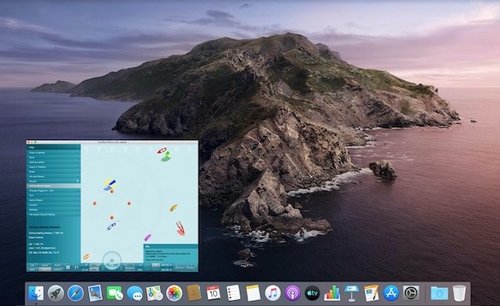
Download the Tactical Sailing program here: TS_installer.dmg into the download directory, click there to install.
During the installation with "TS_install_.dmg" a window opens:
Drag the "TS-Logo.app" to the right into the "Applications" folder.
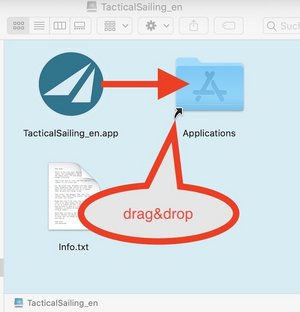
Apple wants to scan for malware and he can't do that because we use different security tools than Apple's.
The software of Tactical Sailing(TS) is free of malware. You have to "Allow Launch anyway".
A) Operation in the "System settings" window
B) Operation by "mouse-Clicks"
You can always click and start the TS.app immediately afterwards, the process A) or B) is only necessary for the 1st start.
In most cases, the required options are set correctly. Nevertheless, check the options before installation:
Check "Allow apps downloaded from": App Store AND identified Developer
Open an option for the Tactical Sailing installation once in "System Preferences / Security / General". Allow apps downloaded from - "App Store AND Identified Developer". This option does not damage your computer. The Tactical Sailing program is a certified program, a "3rd Party Mac Developer Application" and tested. Do not hesitate to get in contact if you have any question, please send an e-mail to: support[at]TacticalSailing.com
Check and enable the option "JavaScript" in your browser "Preferences/Security". Try to download to see if your preference is set properly here: Java 6 Version.
If the Lion's head is not displayed, set the option "Enable JavaScript". Re-Start Safari and download Java 6.

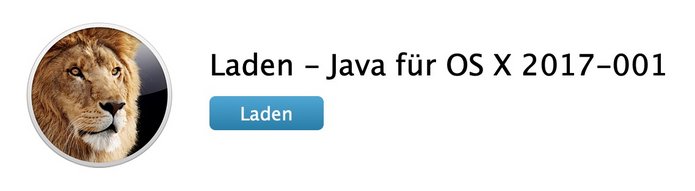
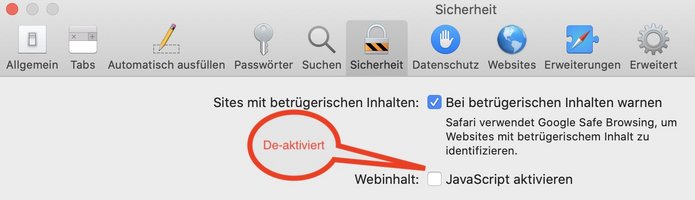
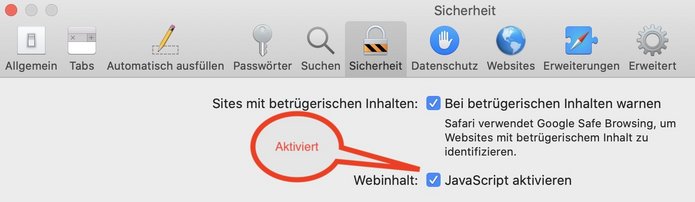
Attention: In the newer Apple models, Apple chips have been installed in the computers instead of the previously usual Intel processors. Check your Mac, select "Apple" () from the menu and then "About this Mac". What does the Processor line say? "Intel" or "Apple chip M1, M2, M3 or M4"?
However, Tactical Sailing only runs on Macs with Intel processors installed. Nevertheless, there are still possibilities to use Tactical Sailing on a Mac that works with Apple chips - namely by installing Windows systems such as "Parallels" or "Boot Camp".
To summarise:
We have tested Big Sur, Monterey, Ventura, and Sonoma with Tactical Sailing(TS).
>>> TS does not start, an error message is displayed! Click "Ignore/Cancel". Tactical Sailing (TS) does NOT run on Big Sur, Monterey, Ventura, and Sonoma, TS requires "Catalina" or earlier OS X versions!
Apple has published instructions on how to use macOS "Sonoma" and also install macOS "Catalina" on a 2nd volume, see below option A). You can then continue to use Tactical Sailing on the 2nd volume. The advantage of this method is that you can continue to use your familiar / or new "macOS environment" with programmes and data, the selection of "Startup volume" 1 or 2 is made very simple in the standard menu "System settings" or press and hold the "option" key when starting the system.
You have the following options to use Tactical Sailing:
Write an e-mail to support[at]TacticalSailing.com, keyword: "Sonoma", if you have any questions.
Personal experience:
With this method you use a "macOS X system".
It is recommended to create a backup of the Mac first!
I set up my MacBook Pro (2019, Intel Core i7*) with macOS X 10 Catalina + macOS X 14 Sonoma on a 2nd volume. See detailed instructions from apple on how to create a new volume here: https://support.apple.com/en-gb/HT208891. An example of the step-by-step procedure is described in the following instructions: "macOS Setting up a second volume", click here. Here with Catalina in the 1st volume (standard), Monterey was first set up in the 2nd volume (HD-TWO) (2021). Similarly, an update to Ventura/Sonoma then took place in 2022/2024. I now use this MacBook Pro with:
- Sonoma and take part in the future updates of macOS X,
- Catalina for Tactical Sailing(TS) and participate in the future updates of TS Game&Tips+Toolbox.
Download macOS X from the Apple Store:
From the Apple Store you can load, install and use the 2nd OS X in the new 2nd volume "Macintosh HD - OS X TWO", e.g. "Ventura" or "Catalina". Check the "Requirements according to Apple". Use OS X 10.15.7 Catalina to use Tactical Sailing!
- OS X 10 Catalina https://apps.apple.com/en-gb/app/macos-catalina/id1466841314
- OS X 13 Ventura https://apps.apple.com/us/app/macos-ventura/id1638787999
- OS X 14 Sonoma https://apps.apple.com/us/app/macos-sonoma/id6450717509
Requirements according to Apple for a 2nd volume with OS X Catalina on the processors
- Intel processor: OS X Catalina requires a Mac with a Intel processor.
- Apple Chip M1/M/M3: According to Apple, OS X Catalina does NOT run on Apple Chip M1/M2/M3 (from 2020) and therefore also NOT Tactical Sailing!
Then check the possibilities of using Windows-Systems on "Parallels" or "Boot Camp".
With this method you use a "Windows system".
It is recommended to create a backup of the Mac first!
01.11.2022: NEWS Parallels:
Parallels Desktop for Mac fully supports Intel Prozessor and Apple Chips M1/2/3.
Download and install Windows on your Intel-based or Apple M Series Mac.
Tactical Sailing: On the Mac, select the Windows Parallels.
Download the "Windows-Version(!!!)" from Tactical Sailing to Install with Parallels!
01.07.2024: Oliver T. (GER): "Please note that you have to do the Windows installation "Win_TS_en_setup.exe" on the WINDOWS 11 system under "Parallels", not under Mac OS X!"
20.05.2021: Alfred P.(AUT): "Installing the Windows virtual machine on the Mac is no big deal."
See the "step by step" instructions for this, assuming that Parallels(1) is started on the Mac and assuming that the TS licence key version 2 (Windows version!) is known and available. Many thanks for these instructions to Alfred P. (AUT)!
(1) Parallels: see notes at the end of this guide.
With this method you use a "Windows system".
It is recommended to create a backup of the Mac first!
> Status 03 August 2022: Boot Camp requires a Mac with Intel processor!
> Status 05 November 2022: Boot Camp can be installed with Paralles for Mac Chips M1/M2/3!
Parallels Desktop for Mac version 18.1 fully supports macOS Ventura, the Intel processor and Apple Chips M1/2/3. Install Windows on an Apple M1/2 series Mac with Parallels.
Install Windows 11:
Downloading Windows 11 (Current version: Windows 11 Update 2022 l Version 22H2).
There are three options for installing or creating Windows 11 media. Take a look at each one to determine the best option for you.
> As of 26.12.2020: Boot Camp with Mac Intel processor! Friedrich E. (AUT): "I have a MacBook Pro (Retina, 13-inch, Mid 2014) with the processor 2.6 GHz Dual-Core Intel Core i5. Since I have several programmes that only run on Windows, I have also installed Windows on the Mac. Previously via Parallels but now via Apple's own Boot Camp Assistant program, see it in the Launchpad. This works very well, even setting up a second operating system afterwards is no problem here. See his detailed description here. Many thanks to Friedrich E. (AUT) for his description of his solution!
1. To install you will need a version of Java on your system. We recommend Java 6 update 45 for Linux. You have to download a Java version according to your hardware yourself. Several alternatives are available (32/64 bit) e.g. at ORACLE.
2. The installation of the Tactical Sailing software is a Java program: "Linux_TS_en_installer.jar". The program components are made available and installed.
3. At the end you can create a link corresponding ICON.
See: http://www.oracle.com/technetwork/java/javase/downloads/jre6downloads-1902815.html
Comment by Thomas Pf.(10.02.2024): My system Linux-Mint 21.3 Cinnamon.
"The hint with the Java version 1.6.45 did the trick. I had stupidly assumed that version 6 was the minimum requirement and that all higher versions would work. I also installed openjdk-8-jre 8u392-ga-1~22.04, which is the lowest version in the Linux Mint user administration. I then searched for the installation directory and adjusted the path in TacticalSailing_en.sh. Now everything works!"
See detailed instructions from Thomas here(German, English, Spanish).
TS Team Note: It seems that in "Java 8" in the ./lib/javafx.ui-com.jar also the "JavaFX(!)" is included, "FX" is mandatory for TS.
Translated with www.DeepL.com/Translator (free version)
Comment from Wouter H.: "I did download Tactical Sailing and installed it. My system is
Ubuntu 12.04, 64-bits; java version "1.7.0_25"; Java(TM) SE Runtime Environment (build 1.7.0_25-b15)"
Comment from Hans S.: "I have it under Linux OpenSuse 13.2 installed, the Installation worked great. The installation should deliver the various icons for the starters".
Comment from Markus O. Installation on running Linux Mint 18.3 KDE worked fine.
Examples:
Java Runtime 1.6.45, OpenSuse 12.3_Java7u25, IzPack Installer
OpenSuse 13.2, Linux Mint 18.3 KDE, TS Linux Mint 18.3 KDE Java
I tried the Linux installation on a system which has never Java or specially Tactical Sailing never run. What have I done (without CD, only Web, not even the Java version) follows here: Read my instructions (.pdf) and Linux screenshots.zip. Keep your license key for the full version at hand or try a demo version for free.
After numerous Java version changes with ORACLE we have determined, that Tactical Sailing runs best with Java 6 Version 1.6.43. Install the Tactical Sailing Software from our web site. No matter if you use the CD- or Download- or Demo-version, for all Windows Computer we deliver all software, Java included, from the installation package which we provided.
Note: For Mac OS X we deliver a service module.
Download here Java 6 Service module and install.
If you have any question, send an e-mail to: support[at]TacticalSailing.com
Linux download here. Java SE 6 Update 45. This release brings in security features and bug fixes. Oracle strongly recommends that all Java SE 6 users upgrade to this release.
Tactical Sailing uses automatically Java 6 version 1.6.43 or higher to be installed. If you need Java 7, you can have installed the latest Java 7 version and operate in parallel.
Note: ORACLE´s Java 8 tries to delete older Java versions. Do NOT allow to delete older versions! Hundreds of programs need Java 6 versions, so does Tactical Sailing.
If you need help, write an e-mail and tell us, if you use Windows or Mac to support[at]TacticalSailing.com
Windows 7, Joerg F.: "Java 1.6.43 obviously works", on March 11 / 2013.
Windows 8, Michael L.: Question: "I need Java 7, how does it work?"
Yes: Java versions 6, 7 and 8 can run on Windows in parallel.
Mac OS X 10.7, Piotr P.: "It works! Thank you. What an excellent job and creative game."
Examples: Windows Java 1.6.43 / 1.7.17 and Mac Java 1.6.43 / 1.7.17